ZeeMaps supports map pins with labels. On Markers labels show in the pin, while Off Markers labels show below each map pin. Both the interactive map and print images in ZeeMaps support map pins with labels.
To set map pins with labels, use the Map -> Settings menu for the Settings page:
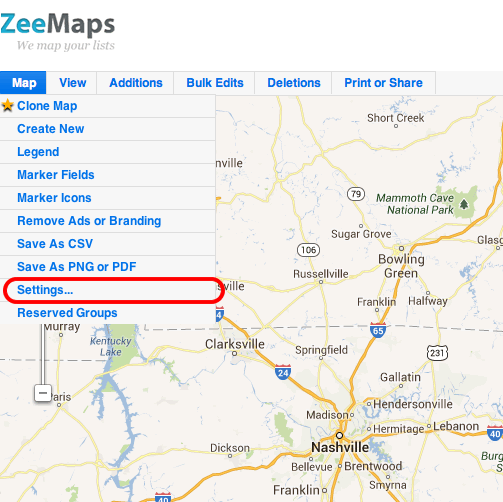
On the Settings page, click on the Markers Display tab, and check the box for “Label Markers using”. Select the field value that will supply the labels for the pins. Choose whether you want On Markers or Off Markers labels. Hit the Save Changes button, above the list of settings to set the changes.
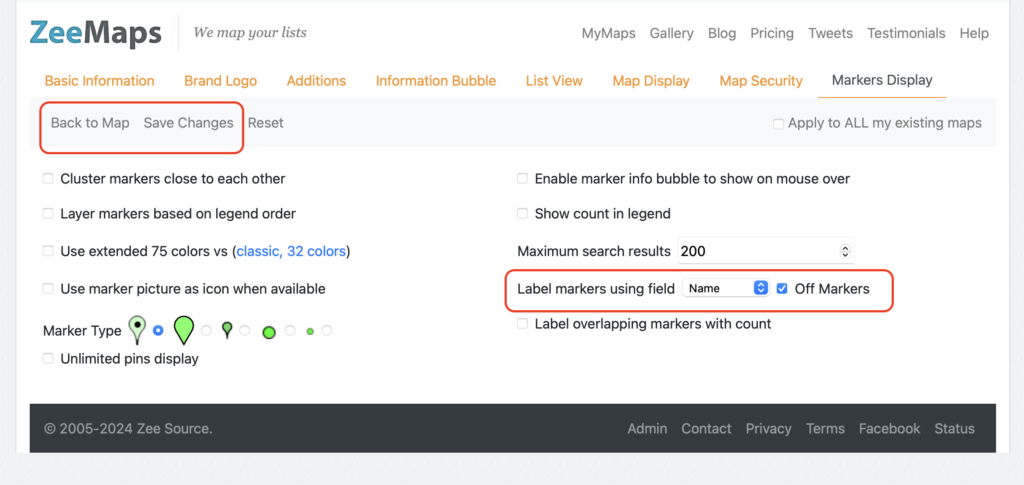
For example, our map showing recent UFO sightings, has labels turned on for the Name field. The image below for the UFO Sightings map, was generated using the Print or Share -> PDF/PNG image menu on ZeeMaps. We set the Geography to “US Map”, with “Simple Map”, and turned on the option for “Labels (Off Markers)”.
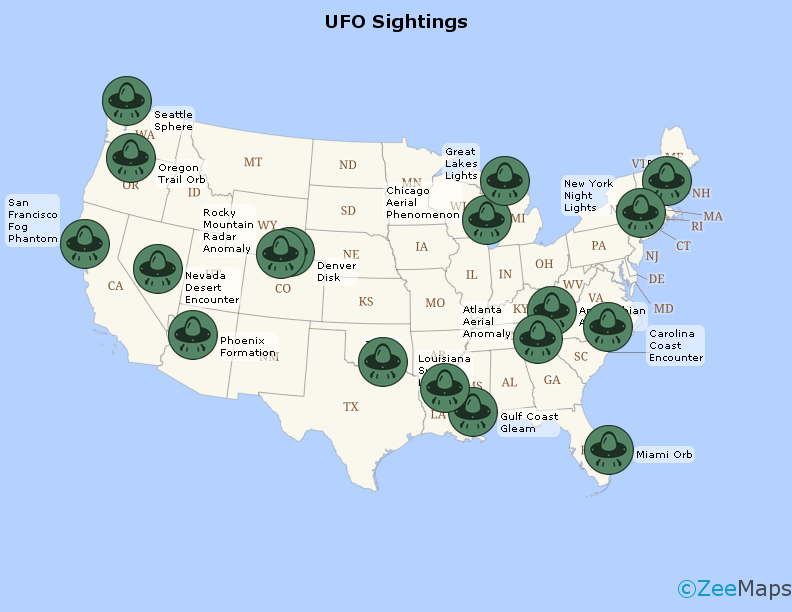
The interactive map is shown below.