How do I create a map?
Create a map by clicking on the orange ‘Create a Map’ button on the ZeeMaps homepage.
Give your new map a title, description and starting location in the information box that appears. If you are in a hurry, you can skip this configuration and just hit the ‘Create’ button.
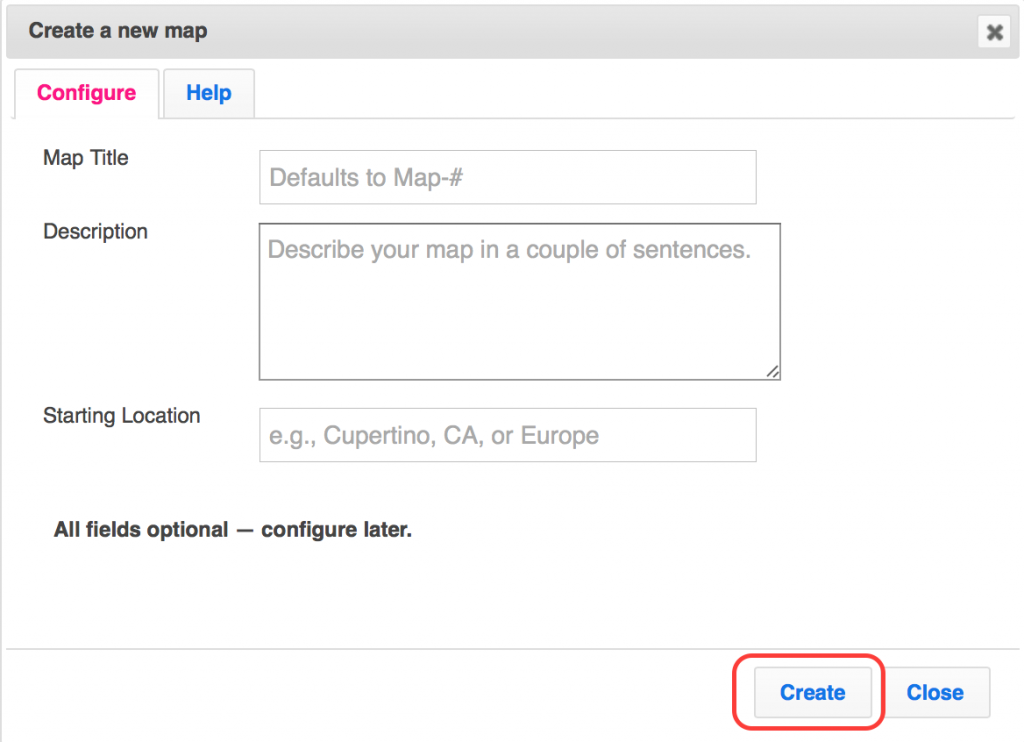
To create a new map from within an existing map, go to the menu item ‘Map’ then ‘Create New’.
Once you have created a map, you can:
- add pins on the map to mark the locations of people or places
- highlight regions on the map
- publish the map on your webpage
- and much more!
Can I change the name of my newly created map?
Yes, you can edit the map name at any time. From within your map, select the menu item ‘Map’ then ‘Settings’. Under the ‘Basic Information’ tab you can set or edit your map name. Another easy route is to click on the map name at the top of the page. A text box will appear and allow you to edit the name.
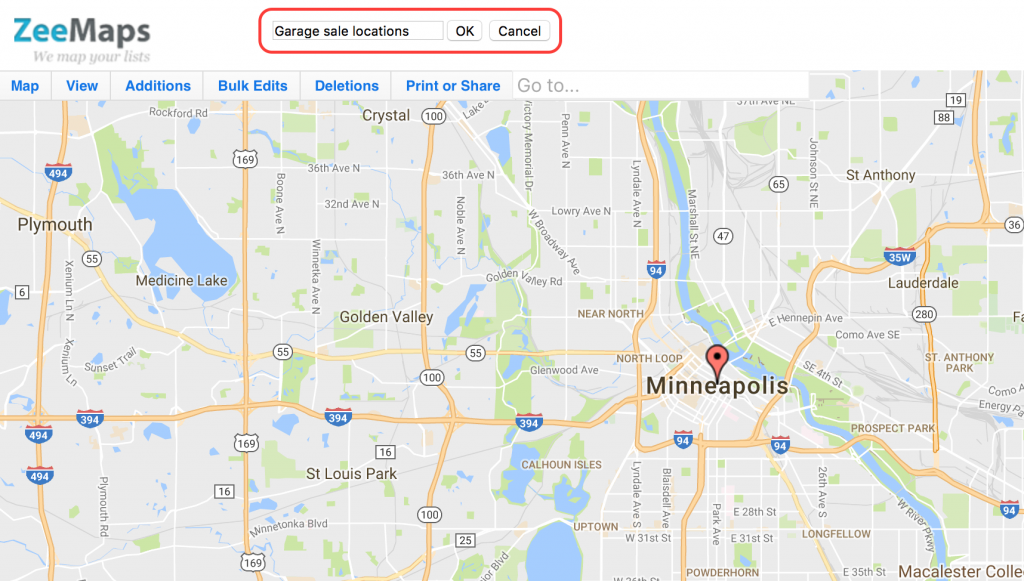
Can I add a description for my map?
Yes, you can display a description under the created map name. To do this, select the menu item ‘Map’ then ‘Settings’. Under the ‘Basic Information’ tab you can type the description you’d like included. Due to space limitation, the description may be shortened in the map display. To see the full description, hover your mouse over the shortened description.
Can I set a map legend?
Yes, once you have created a map you can define legend values for different marker colours. To do this, open your map and select ‘Map’ and then ‘Legend’ from the menu. There are 31 colours in total. Double click against a colour to edit the legend value then click ‘Ok’. When you are done, hit ‘Submit’ at the bottom of the box. Your map will reload and the legend will appear at the bottom. For legends to appear in published maps, make sure you check the box for ‘With map legend’ when you get the publish map code.
What is the URL for my map?
You can get the URL link for your created map by going to ‘Print or Share’ in the menu, and ‘Share Link/URL’ is the first item in the list. Select the top URL.
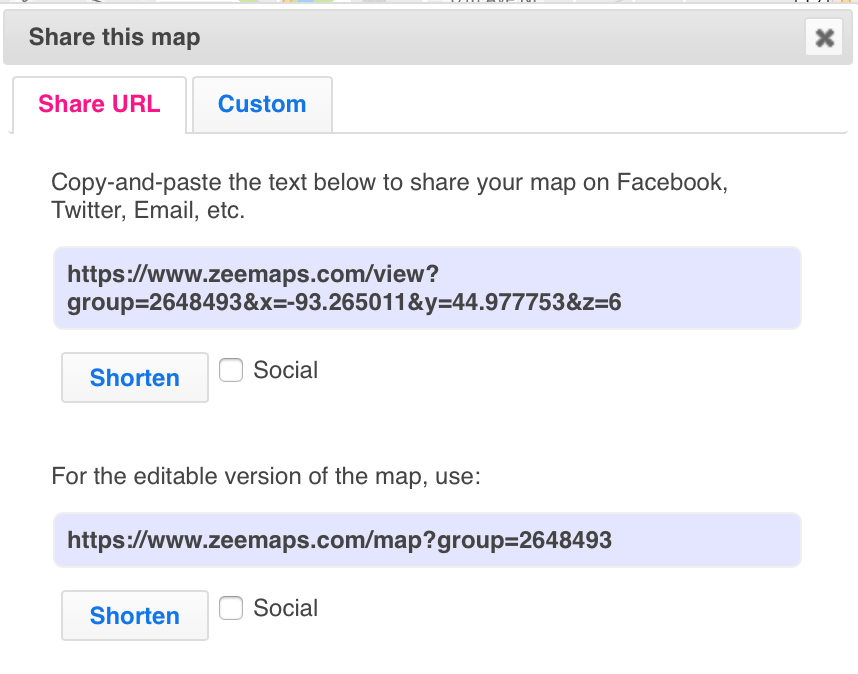
As shown above, the top URL is for when you want to share a view-only map with others. If you want to share a fully editable version of the map, select the second URL.
How do I save my map?
Maps you create with ZeeMaps are automatically saved to our servers.
How do I delete a map?
Go to your ‘My Maps’ page and select the maps that you want to delete by clicking on the map rows (not the map title). Then, click on the ‘Delete’ button. Since we limit the number of reusable maps in the Basic (free) plan, maps cannot be deleted while you are on the Basic plan.