In this blog, we show you how to perform a quick zip code look up in your map, if you have pins representing the zip codes and areas highlighted for your search geography. Start by adding pins and highlighted area(s) on your map.
There are many useful applications for looking up points that fall within a zip code or region.
For instance, you could look up all your customers within a zip code or other boundary outline. Alternatively, you could look up how many service stations are in your state or zip code. In the end, it comes down selecting and summarizing map points inside of a boundary. Essentially, any point feature and any boundary will work. You can even draw your own!
In an earlier post, we had detailed the ZeeMaps search feature that allows you to perform extensive searches for the pins on your map.
The detailed search dialog allows you to search for points based on field values. As well as, combine them with distance or geographical search. The geographical search includes searching within a highlighted region.
We’ve now added the ability to quickly do a look up search within a region by simply right-clicking on the region.
To start the search, just right-click on any highlighted region (boundary) and the display will limit itself to the points that fall within regions of the same color. To reset the search, right-click on the region again.
Once you have started the search, you can get a list of points that match your search by doing a Map -> Save as CSV.
For example, we are going to work with look up for a sales territory map that shows the sales territory zip code for three salespersons of a company. Each sales person covers roughly 2-3 zip codes. Each sales persons territory highlighted in different color.
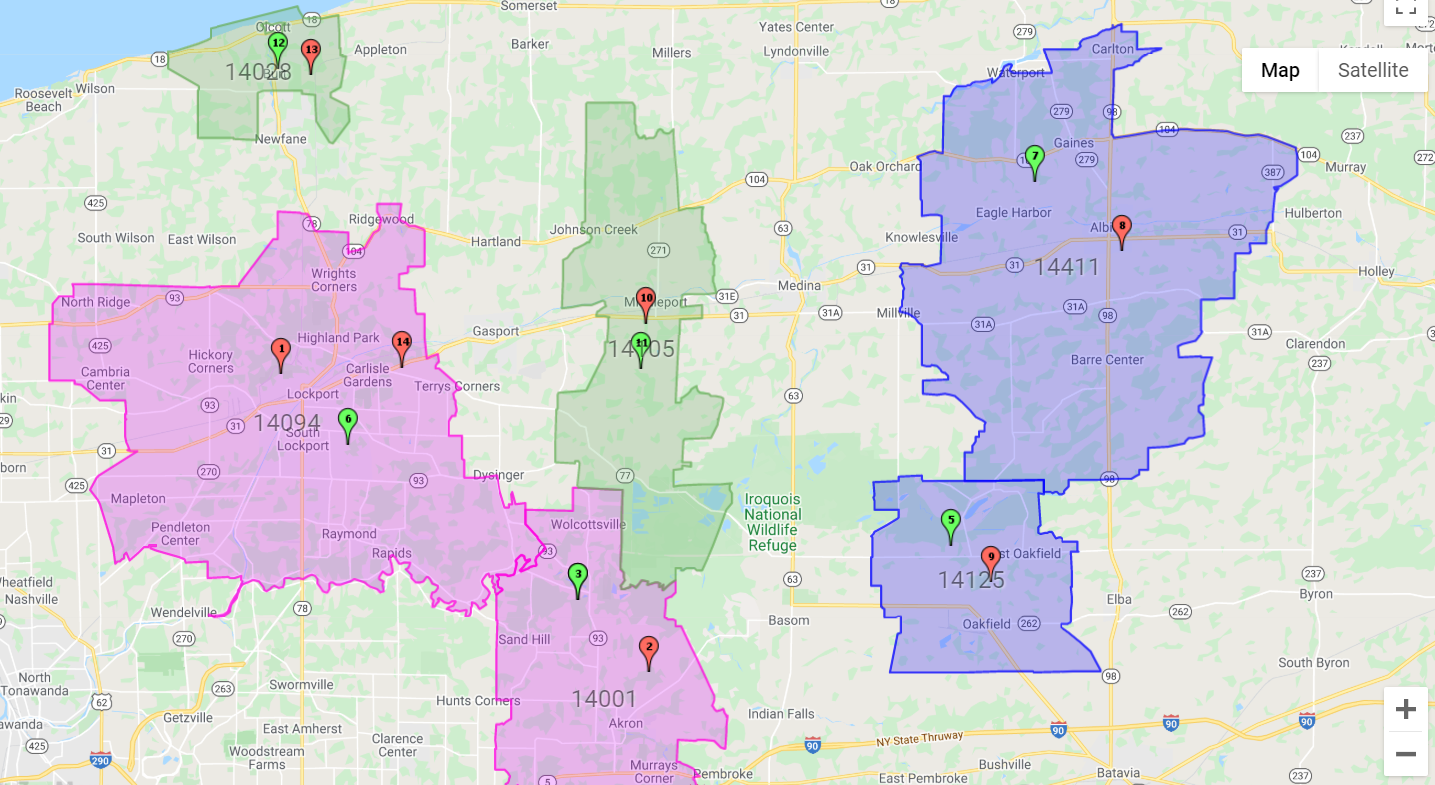
We’ve added a list of potential customers to this map, with different customer types in different colors. For example, customers not contacted are red, while those contacted are green.
To get an overview of all the customers that have already signed-up, we can use the legend at the bottom of the map to view just the customers who are shown with green pins. But, how do we see all the green customers for Sales Person A?
Of course, that is where the new feature comes in handy. Now, simply right click on a colored territory area (zip code) for Sales Person A (pink). Notice the look up view of pins is limited to customers that fall within that sales person’s territory. Now, right click again to undo.

Moreover, we can also get a list of the customers by exporting a CSV file from Map -> Save As CSV.
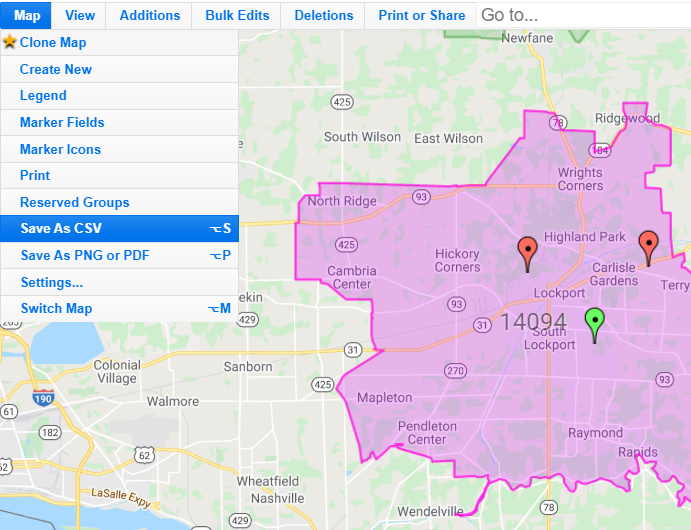
If you have any issues opening the .csv in excel try following these steps.