You can easily get a customized world map image with ZeeMaps.
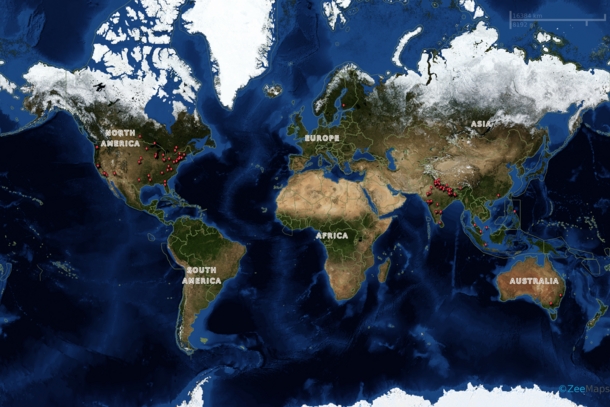
First, create a map using the “Create a Free Map” button on the ZeeMaps site.
Use the Additions -> Add Marker menu items on your map to add your own locations to your new map. You can also add multiple locations in batch by using the spreadsheet uploads options.
If you want to highlight certain countries, states, etc., use the Additions -> Highlight Regions menu item.
Once you have your customizations done, you can get a world map by using the Print or Share -> World Map Image menu item, which will bring up a customization dialog:
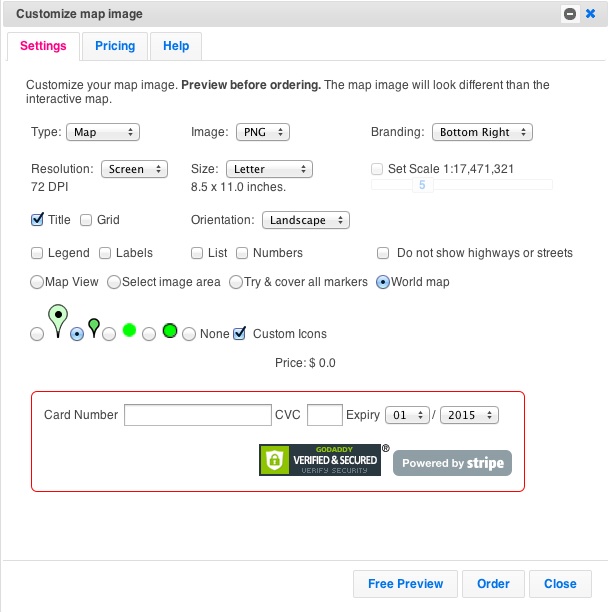
Use this customization dialog to customize your image, e.g., set the size, resolution, kind of markers (pins) to show your location, etc. Experiment with different customizations by hitting the Preview button. Once you’re satisfied with the Preview, enter your payment information and hit Order.
The image of a world map will be generated and stored on our servers. You’ll get a link to download the image. Remember the link URL in case you want to retrieve the image later.
Here another world map of the image at the top of this post, as a regular map instead of a satellite image.
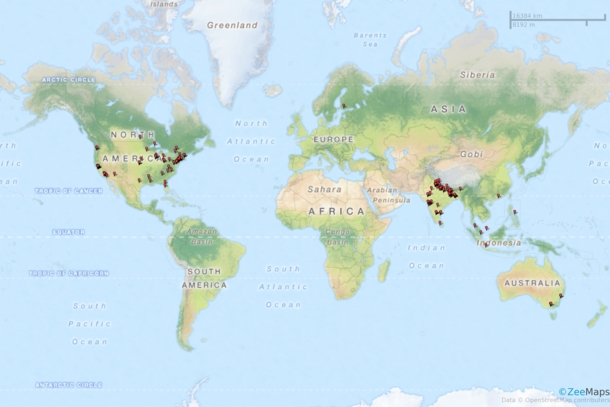
I created a map but it is not listed in “My Map” only “Maps I Visited” I need to do some edits, how do I claim my map???
Hi Annie,
Sign-in to your account. Then, unlock the map with the Admin key that you set when creating the map (we ask for it twice). Click on the “Map Access” link on your map (right top) to unlock the map.
Once unlocked, click on the Map -> Claim Ownership menu item to claim the map.