Trip Planner Overview
ZeeMaps can used as a trip planner to plan your routes visiting multiple points marked on your map. Routes, an ordered list of destinations, can be created on any map, even maps not your own. Some highlights of trip planning with ZeeMaps routes are:
- The ZeeMaps trip planner can optionally optimize your route for distance or time.
- Routes are associated with your account for each map, so you’ll need to sign-in to create a route.
- The trip planner allows you to print your routes, with a map showing the overall route and each stop labelled and listed on the print page.
- Routes are available when you access the map from your Smart Phone, so you can easily get directions to your next stop from where you are.
Using the ZeeMaps Trip Planner
To create a new route on a map, use the menu item Additions -> Route. This will show you a dialog containing the route. For example, here’s a route on our Used Computer Stores map for a few stores in San Jose and Santa Clara, California.
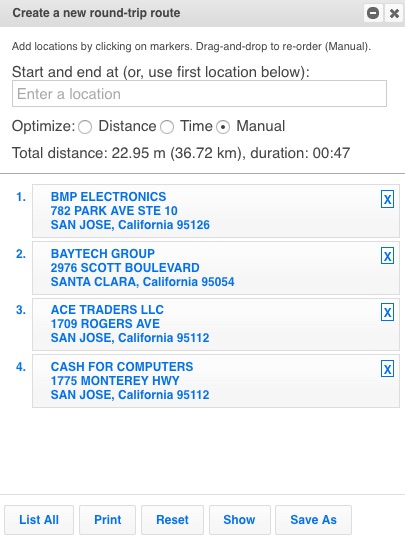
Start clicking on pins on the map to add to the route. In the route dialog, you can select the route to be either automatically optimized for Distance or for Time. If not, you can leave it to be manual. If the route is in manual mode, you can drag-and-drop the destinations in the route to re-order your route. With a route dialog, you can do the following:
- List All: list all the routes that you have defined on this map
- Print: get a map print-out of your route, with each stop marked on the map and listed
- Reset: clear your current changes
- Show: show the routes between the destinations
- Save As: Save your route for future reference
- Close: dismiss the route dialog
Routes in Smart Phone
After you’ve defined your routes on a map, visit the map from your Smart Phone. To see the routes, click on the menu item and click on the Routes option. This will bring up a list of your routes, so you can click on the one that you want. Once you are on the route, you can click on any destination to get directions to that destination.
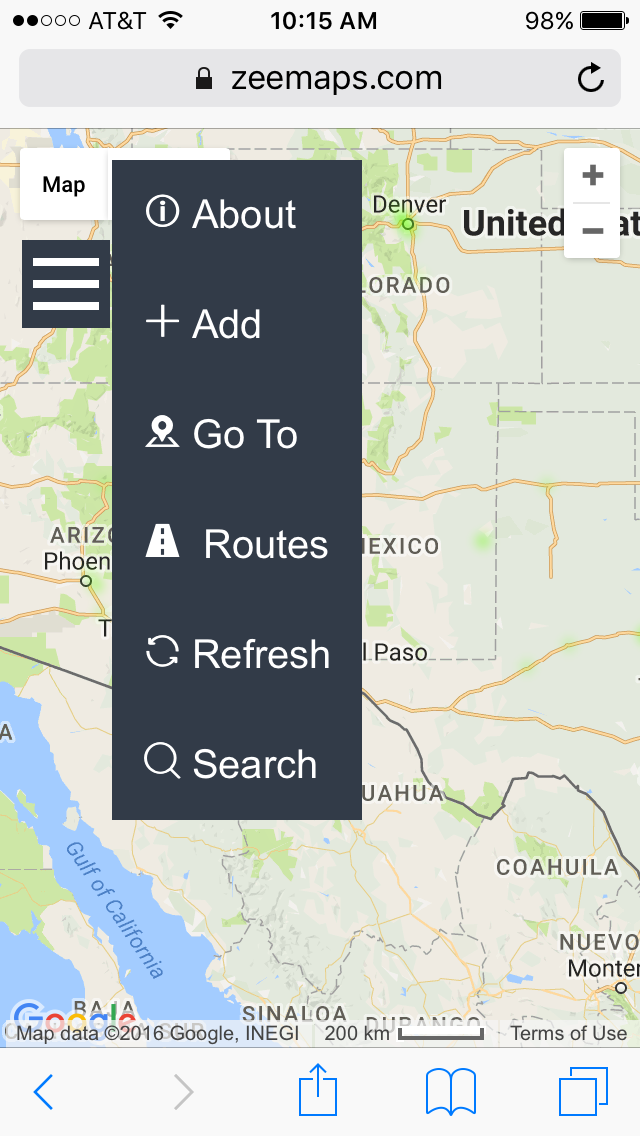
3 questions:
1: Are these maps Location aware?
2. My maps show a lar
ge # of clicks, yet they are not posted anywhere. How does this work?
3. I plan routes using the map tool. I add speech bubbles and text callouts, App draws route. Text and speech appear perfectly. Then, route disappears. Have tried Saving route and it does not save..
All ideas appreciated.
Hi Mike,
1. If by location aware you mean determine user’s current location, then that does work for mobile access. You can use the “Go to” menu item to center the map to the current location. Also, while getting directions to a destination, you can use the current location as a starting point.
2. Each time you click on a pin, that counts as a marker click.
3. Please send email to support@zeemaps.com so we can investigate this with you. The routes should be saved and then you can view the routes using the View -> Routes menu item. To see the route on the map, click on the “Show” button in the dialog for a given route. The routes are not displayed on the map by default.
Can you add more than 25 stops for optimization?
Hi Rebecca,
Turns out we only support 25 stops for optimization.
Is there a way we can add all the points of a route from our phone. I have a route created, and when I use it with Google Maps, it only allows me to choose one location from the route, I need the whole route mapped.
Hi Emily,
We currently show the route points on the phone as a list, but they are not highlighted on the map. We are working on adding this capability and expect to have it within the next few days. Will keep you posted.
Is this feature available now? I am still unable to see all routes
Hi Behram,
Yes, the routes are operational. Will send you a direct email to further investigate.