We’ve made it easier to specify color and boundaries, when you add or update a geographical or geometrical region on your map. Instead of specifying a color number and opacity, you can now select a color from a color picker and use an opacity slider.
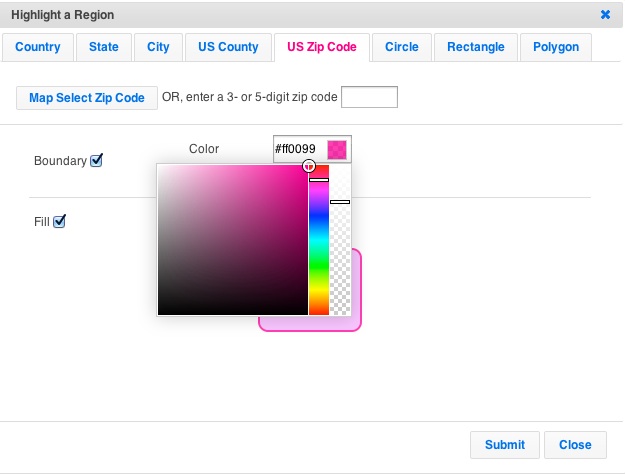
With this change, we are also limiting the number of regions you can add per map depending on your subscription level as follows:
- Basic: 5 regions per map
- Professional: 10 regions per map
- Professional Publisher: 15 regions per map
- Enterprise: Unlimited regions per map
Hi. Working on a project and was wondering if you can do an edit > undo?
Thanks. – Michelle
Turns out we do not have an undo function.
How do I make multistate regions?
Hi Garth,
We don’t have a way of specifying multi-state regions yet, but if you use the same color for each state and have a light boundary, it should be comparable. We are working on multi-state regions and expect something by the end of this quarter.
was this feature added? looking to create custom regions that combine multiple zip codes into a single region with no inner boundaries
Hi, not yet. We ran into some issues…still working on it and will keep you posted.
I am trying to add Regions to this map but the Radius Region command is not visable. I had some circular regions in my map but when I tried to modify them I messed them up and now I cant add them back. Help
Hi Steve,
We moved the command to Additions -> Highlight Regions -> Circle. Let us know if you still have any issues.
To edit an existing region, click on it while accessing the map as map admin and then make changes.
Hi Trish,
Try our new “list within a region” feature and see if it helps: http://content.zeemaps.com/blog/list-markers-within-a-region/
Is it possible to export the marker points within a region? I know export all of them, but what if I only want the ones in a highlighted region?
Hi Trish,
Use the View -> Search menu to get a dialog to search. Then, in the search dialog click on the “Map Select Region” to select the region for which you want the markers. Do not enter any other information. Hit “Search”. This should limit the display to only the markers within that region. Then hit “Print” to get a list.