With its combination of highlighting geometric regions and pins on a map, ZeeMaps provides a powerful tool to analyze service areas or sales territories. Now a new feature – pinned circles on the map – allows for increased capabilities.
Sometimes, users want to convey the service area around a service provider by showing a radius circle around a marker. For example, if Jim works within 10 miles of his Lexington office, there will be a circle 10 miles around his map marker. Then, if Mary works 25 miles from her office, there will be a corresponding 25-mile circle around her marker on the map.
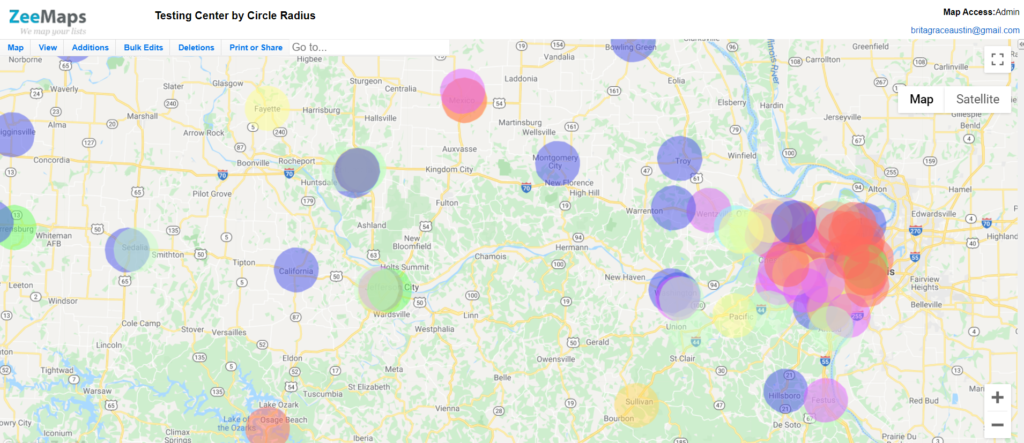
As shown above, such maps tend to get cluttered very quickly as circles start overlapping, and cluttering can often render the map useless.
Pinned Circles – New ZeeMap Feature
We’ve added a feature called “Pinned Circles” that allows you to put circles around map markers. However, unlike regular circles they only show when the corresponding map marker is clicked upon. Then, as with information bubble windows, only one circle will be showing on the map at a given time. This greatly reduces the clutter and allows you to quickly see the service area for each service provider individually.
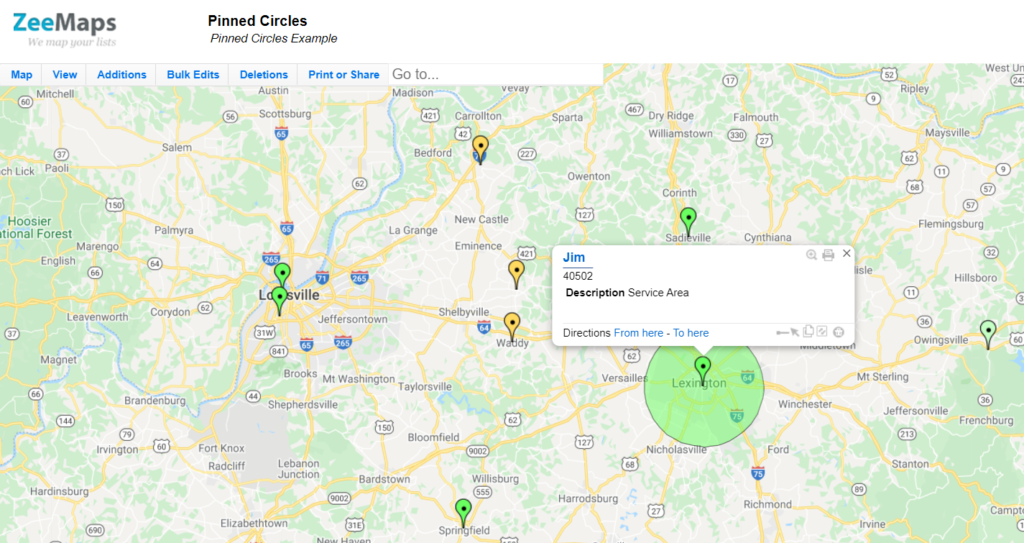
To add pinned circles to your map follow the instructions for uploading circles on a map, but this time choose “Pinned Circles” for the Marker Type option.
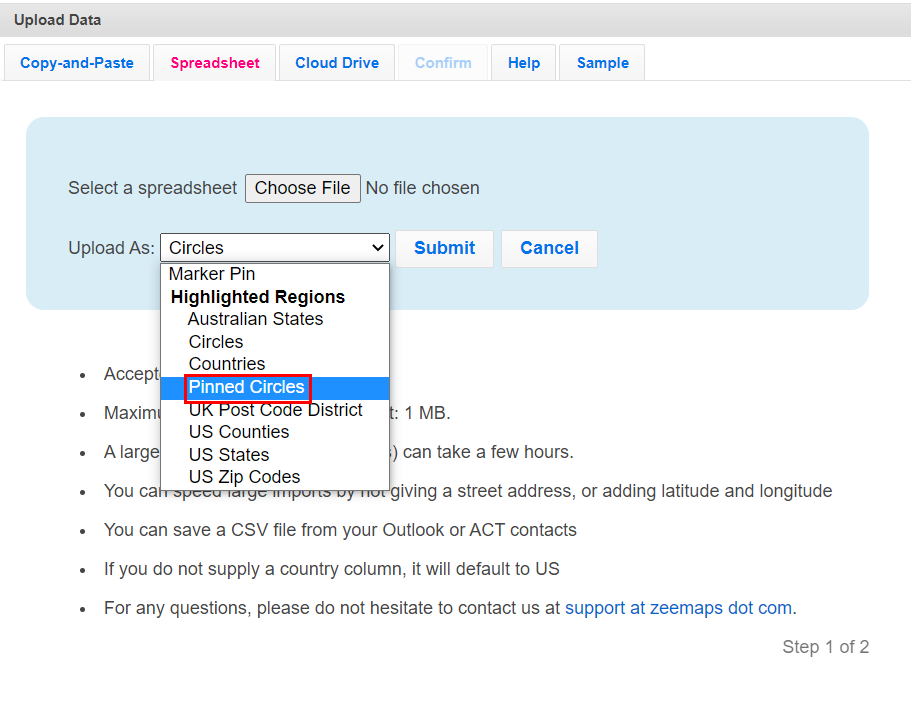
You may need to refresh the page to see your changes take effect. Now you should be able to click on the map pins and see the circle based on the radius provided.
To change a radius entry, click on the map pin then click the pop-up name (here it is Jim). From there, you will choose the details page and enter the new radius. Click Submit and Close.
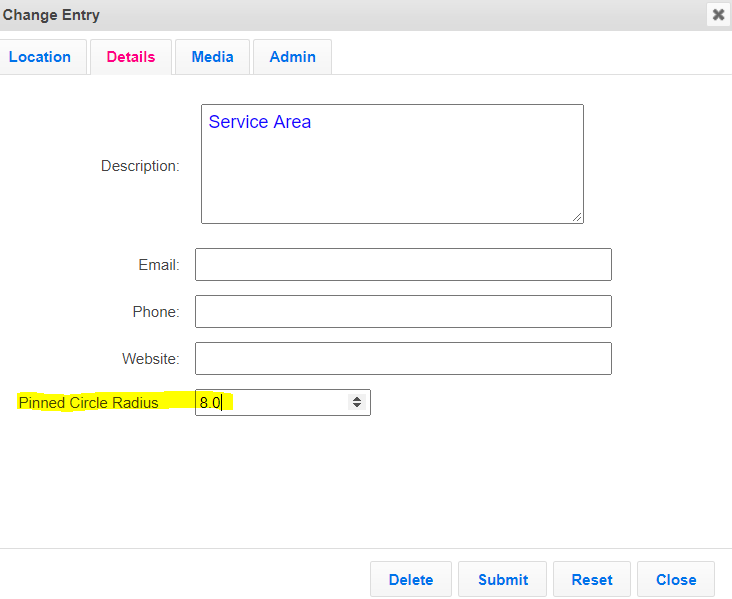
Very nice