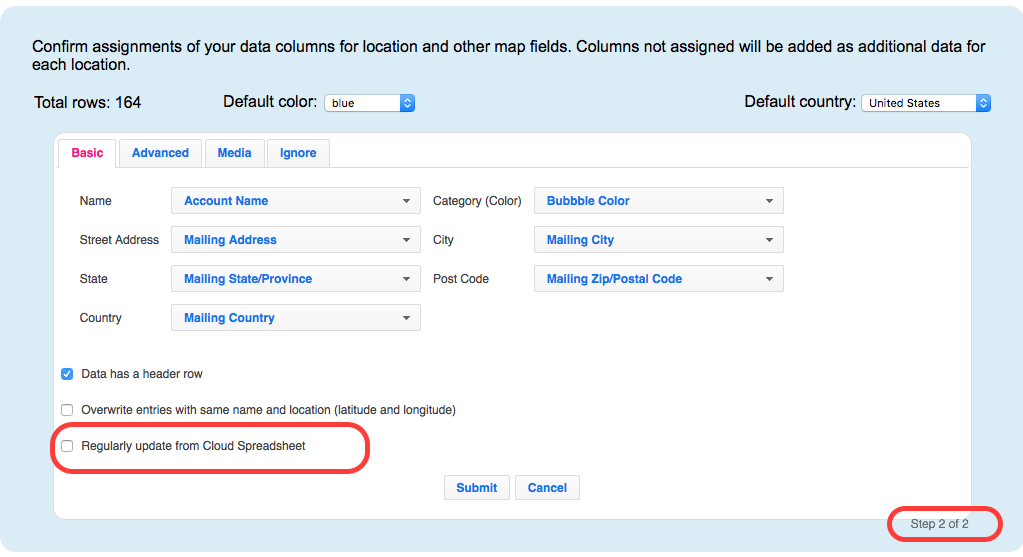ZeeMaps allows you to create interactive maps from location data stored in Microsoft’s OneDrive spreadsheets. ZeeMaps can periodically update the map as the spreadsheet changes.
You upload and attach your OneDrive spreadsheet to a map only once, then the map can be automatically kept updated as your spreadsheet changes. This way, you do not have to worry about making changes to both your spreadsheet and your map.
In order for this to work, make sure that you do not:
- Change the name or location of the spreadsheet
- Change the columns of your spreadsheet.
If you make any of the above two changes to your spreadsheet, then you must delete all data from your map and re-upload and attach your spreadsheet.
Attach a OneDrive Spreadsheet to a map
To attach a OneDrive spreadsheet to a map, first create a map on ZeeMaps. Use the Additions -> Upload (Copy-Paste) Spreadsheet menu item on your map, and then select the Cloud Drive Spreadsheet Option.
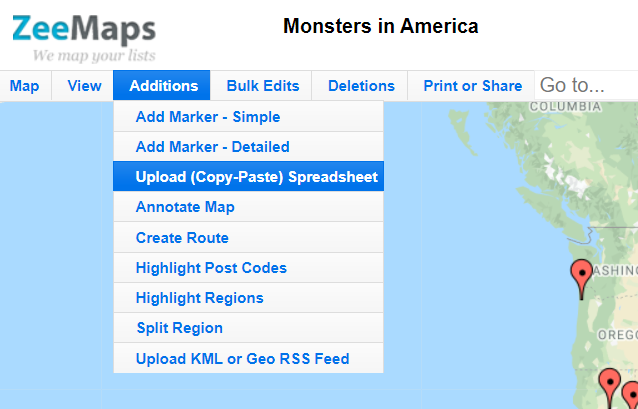
In the Cloud Drives drop-down, select the Microsoft OneDrive option for the Provider control, and hit the Fetch My Spreadsheets button.
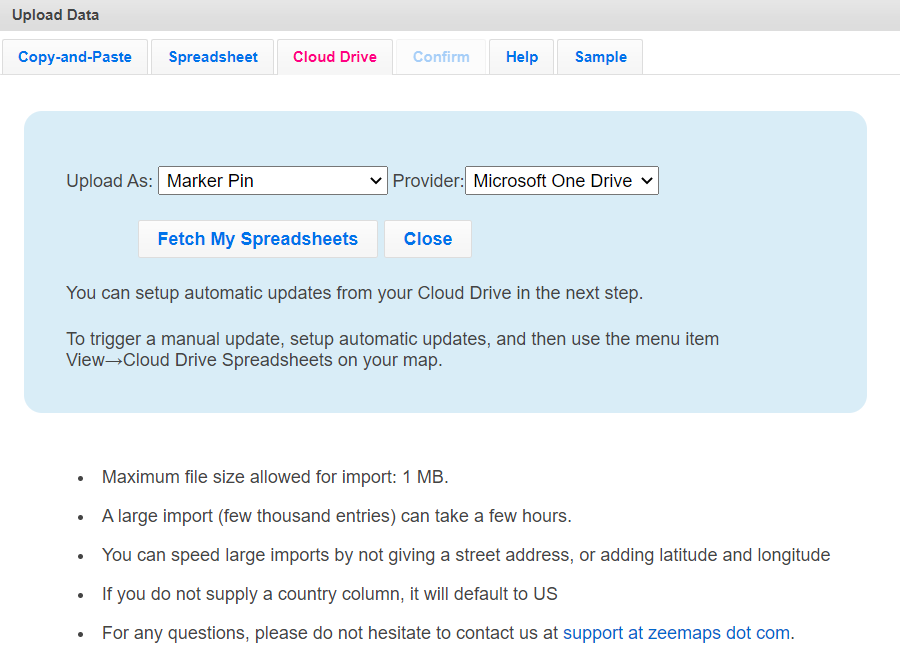
At this point, a window should be activated that asks you to sign-in to your Microsoft OneDrive account and give ZeeMaps access. Once you’ve granted access, you should see a list of your spreadsheets and be able to select the spreadsheet that you want to upload to the map. From here on, follow the steps for uploading a spreadsheet to a map.
If you want your spreadsheet changes to be automatically reflected on your map, make sure that you check the option for “Regularly update from Cloud Spreadsheet” in Step 2 of the confirmation process for the upload:
From then on, the map should be automatically updated when your spreadsheet changes.
To see what spreadsheets are attached to your map, use the View -> Cloud Drive Sheets menu item on your map.