You can label your map pins, using up to three characters from a field value on your map. For example, you can label your map pins with store numbers, for a store locator map.
First, create a map with your location list. Make sure you have one of the data fields that contains the labels that you want to put on your pins. The field value may be as long as you want, but only the first three characters or less will be used for the labels.
Set the Labels
To set the labels, go to the Map Settings page (menu item Map -> Settings) and then click on the Markers Display tab. In the drop-down for the “Label markers using field” select the appropriate field and hit “Save Changes”.
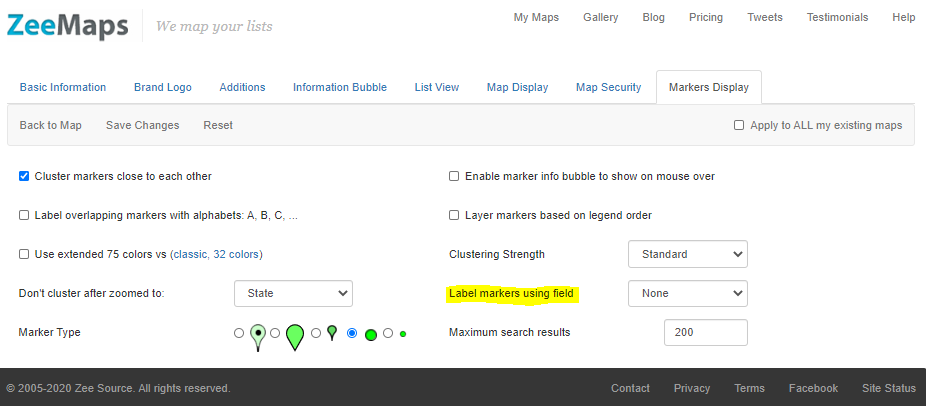
Your pins should now be labelled using the field value. Note that the labels will only show with larger pins and not if you have your markers set as small pins.
Pingback: UFO Sightings Around America - Using Map Label Tool
hey guys!
any chance to introduce drawing functions like lines and that stuff?
regards
Are looking into it, but may take some time. We do have simple text annotations (Additions -> Annotate), connection lines between two markers, and hand-drawn polygons.