ZeeMaps now allows you to highlight US Zip Code areas on a map by uploading a spreadsheet with address and color information. Previously we supported highlighting regions only few at a time. As an example, in this blog post, we’ll show you how to highlight all the Las Vegas zip codes on a map.
Las Vegas Zip Codes Spreadsheet
We collected all the the las vegas zip codes and put them in a spreadsheet. A small sample of the spreadsheet is shown below:
City, State, Zip Code, Color
Las Vegas, NV, 89101, red
Las Vegas, NV, 89111, blue
Las Vegas, NV, 89102, green
Las Vegas, NV, 89103, red
Las Vegas, NV, 89106, blue
Las Vegas, NV, 89107, green
Las Vegas, NV, 89109, red
Las Vegas, NV, 89128, blue
The complete spreadsheet of the Las Vegas zip codes can be downloaded from: Las Vegas Zip Codes.
We’ve added the “color” column to our table to indicate which color we’d like to use to highlight a specific zip code. You can modify the color later once the map has been created. ZeeMaps supports 31 different colors that can be used for spreadsheet uploads. For a complete list of supported colors, see the menu item Map -> Legend on your map.
Upload Las Vegas Zip Codes Spreadsheet to a Map
Create a map and then use the menu item Additions -> Add (Upload) Multiple Markers. This will result in a dialog that asks for the spreadsheet file:
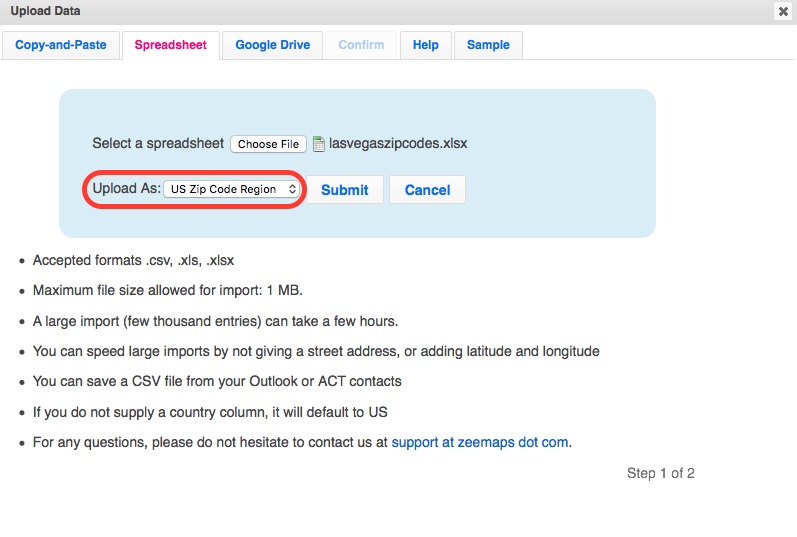
In this dialog, as shown in the figure above, you can select the option to upload the data as pins or as highlighted areas for the zip codes. Since we want to create a map with zip codes highlighted, we’ll chose the option of “US Zip Code Regions”.
The spreadsheet can be in Excel file format or a CSV file. You can also copy-and-paste data from a table, or attach a spreadsheet maintained on a Google Drive. The advantage of using a spreadsheet on a Google Drive is that you can have the map be automatically updated based on changes to the spreadsheet.
Once you submit the data, a dialog will ask for confirmation of the column mappings to the field values. Make sure your columns are assigned to the appropriate fields, otherwise the data may not be mapped correctly.
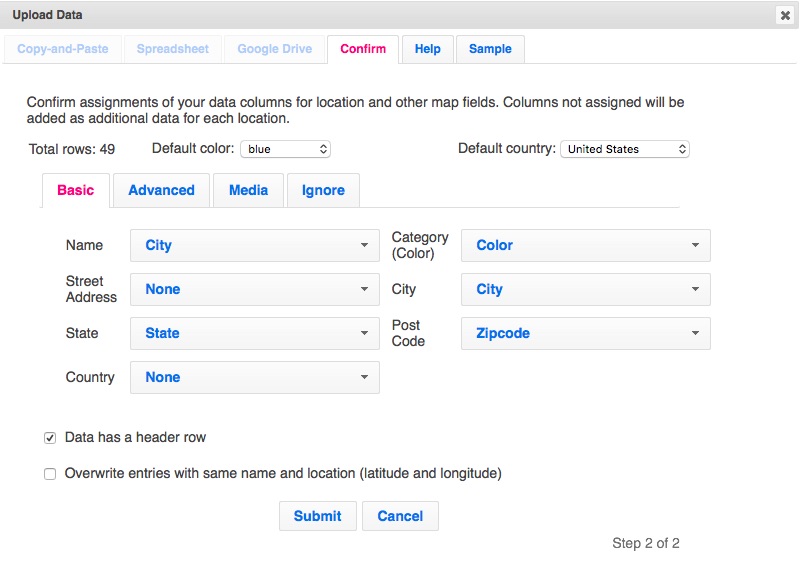
Las Vegas Zip Codes Map
After you confirm the column mappings, the highlighting of zip code areas will start. It may take a few minutes for large files. You’ll get an email report when the upload is finished. Refresh your map and it should show you the highlighted areas. Our interactive map of Las Vegas zip codes is embedded below.
Click on a highlighted zip code to see more information determined from the additional columns of your spreadsheet. In the information bubble, you can click on the title or name to get an edit dialog to make changes to that specific entry, including the ability to change the color.
When highlighting regions through spreadsheet uploads, the normal region limits apply: 5 for Basic (free) plan, 10 for Professional, 25 for Professional Publisher. In addition, the Enterprise plan is restricted to 5,000 highlighted regions through spreadsheet uploads. If you need more, please contact us for special provisioning.