The map location search capability in ZeeMaps allows you to search your map based on marker field values and geography, e.g., you can search for all “Gold” customers in California in a customer map on ZeeMaps.
First, use the View -> Search menu item on your map to bring up a search dialog as shown below:
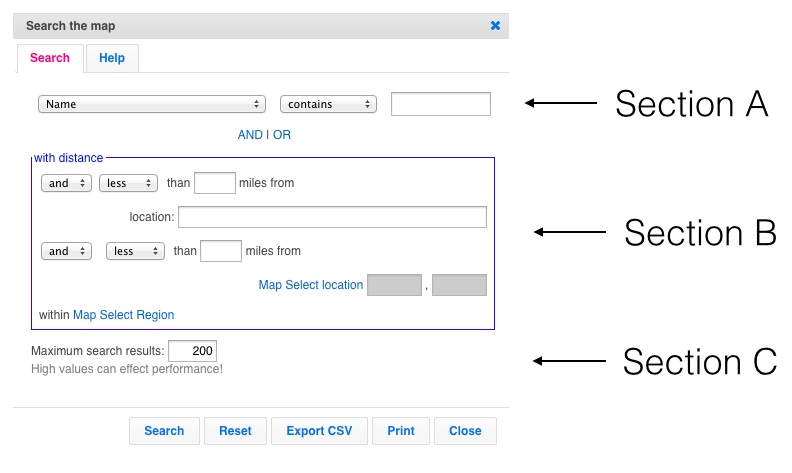
How to Search the Map Locations
Section A of the search dialog is for limiting the search results to values in your marker fields. First, this input in this section allows you to select the field to search. Next, this drop-down is for selecting the predicate (e.g. contains, equals, etc.). Third, this input box is for the value to search. You can click on the AND or OR buttons to add up to four clauses for searching marker fields. Example: Name equals Jill
Section B allows you to combine your field search by distance or geography. Therefore, you can specify an address and a distance to limit the search results within a certain distance of your address or map location. Now, if you have highlighted regions in your map, e.g., the state of California, then you can limit the search results by clicking on the highlighted region. Normally search results are limited to 200 entries.
You can increase or decrease this number in Section C.
Then, to search the map locations, hit the Search button. You should see the status line at the bottom right of the map change. Now, it will reflect the number of entries that matched your search.
Export Matched Map Locations
Lastly, if you want to get a list of entries that matched your map location search and put them in a spreadsheet, you can hit the “Export CSV” button instead of the “Search” button. Normally, only map Admins are allowed to export the search results as CSV.
If you have any issues opening the .csv in excel try following these steps.
In case you want your members or viewers to also be able to export search results, use the Map -> Settings menu item and then the Map Security tab to change the default settings.
I mean I don’t want to use but only section B and C. Is there a chance for that?
Yes, you can use just section B and C for exporting a list of markers that lie within a region, without setting anything in Section A.
Is it possible to export all matches within a region?
I would like to import two or three spreadsheets, and then export all points within a certain region. Is there a chance for that?
Yes, make sure you check the box for “Include Advanced Search” when you get the HTML for publishing your map. This will add a search button on your map that will enable the same search on the published map.
Is it possible to search fields like this once the map is embedded in a website