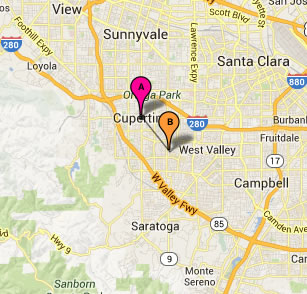Sometimes map markers (pins) can get cluttered on the map if they are too close to each other. Other times markers can overlap, causing just the top one to be visible.
We’ve added the ability to “Displace Markers”, that allows you to un-clutter close or overlapping markers.
To displace a marker, click on the marker to show the information bubble. Then, click on the first icon to the right bottom of the information bubble. (You must be admin, or have added the marker, to see the icons on the right bottom of the information bubble.)
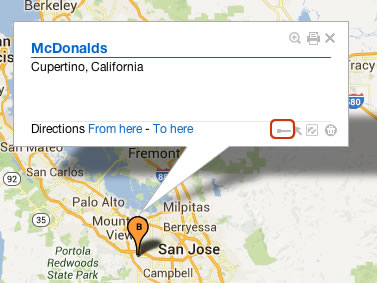
A small window with the buttons “Done” and “Cancel” will appear, and you’ll be able to drag-and-drop the marker to a displaced location. A thin black pointer will point to the original location of the marker, so you know the actual geo-position.
After dragging-and-dropping the marker to a displaced location, if you click on the “Done” button, the marker will be displaced both in the interactive version of the map, and the static images. If you click on the “Cancel” button, the marker will be re-positioned at its original location.
In the above map, we had two overlapping markers. We displaced the top one, to get the following map: