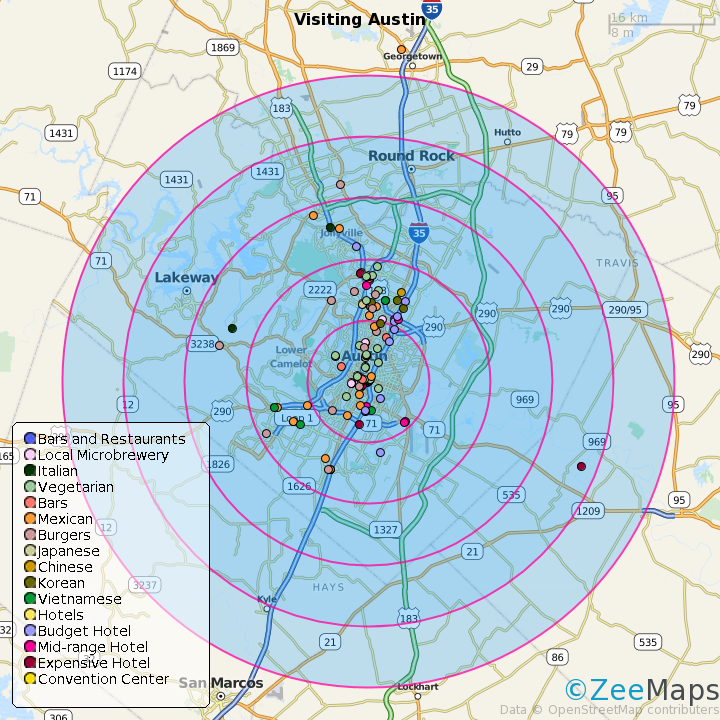ZeeMaps makes it easy to add concentric circles on a radius map.
To add your concentric circles, create your radius map, and click on the menu item Highlight Regions -> Circles.
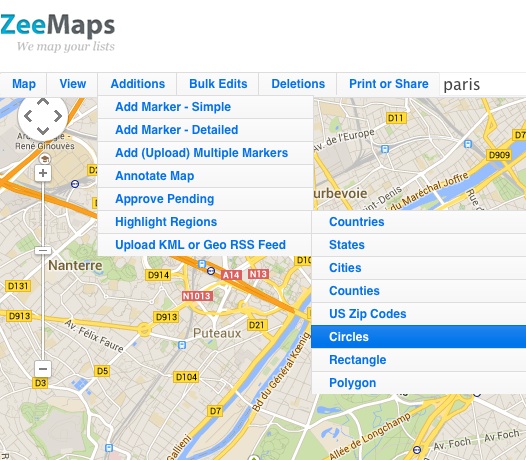
This should give you a dialog to specify your circles center, and enter multiple radiuses (separated by commas or spaces) for the circle in miles. Customize the fill and boundary color specifications and Submit. For example, in the following dialog, we have specified a set of five concentric circles centered around Paris.
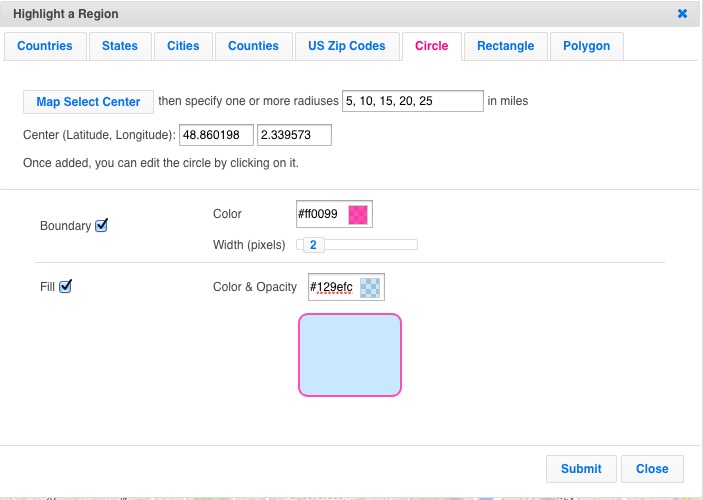
To specify the center for the circles, you can either select the location by clicking on the map or enter the geographical coordinates as latitude and longitude (decimal format).
We did this on our demonstration map, Visiting Austin, by creating concentric circles around the hotel that someone might be staying in. The interactive map resulting from this, is shown below:
Once you have added concentric circles, you can modify them by clicking on any of the circle. You can change the radius of the clicked circle by dragging one of the empty dots on the circumference. To modify the center of all the circles, drag the center of the clicked circle. Finally, you can change the fill or boundary of all the circles by changing them on the clicked circle.
The circles will show on print images as well. For example, here’s a small PNG image from the map that we created above.