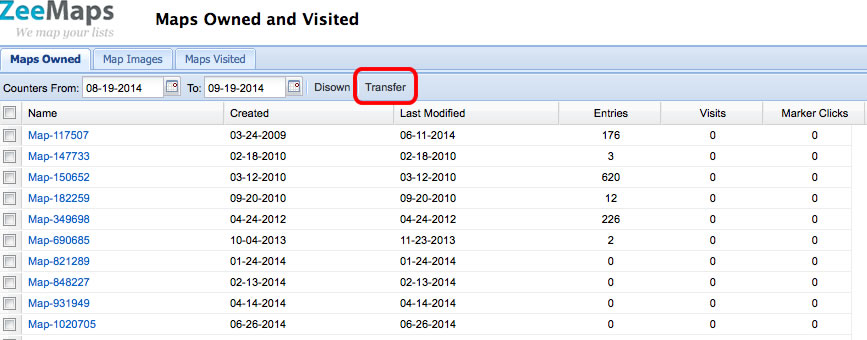When you set up an Enterprise account with ZeeMaps, you can add additional users to the account at relatively low cost: the first 9 additional users are free and then subsequent blocks of 10 users are charged the same rate as the original plan.
To add users to your account, use the Add Users tab in your account page. Specify the additional users’ email addresses and hit “Save Changes”.
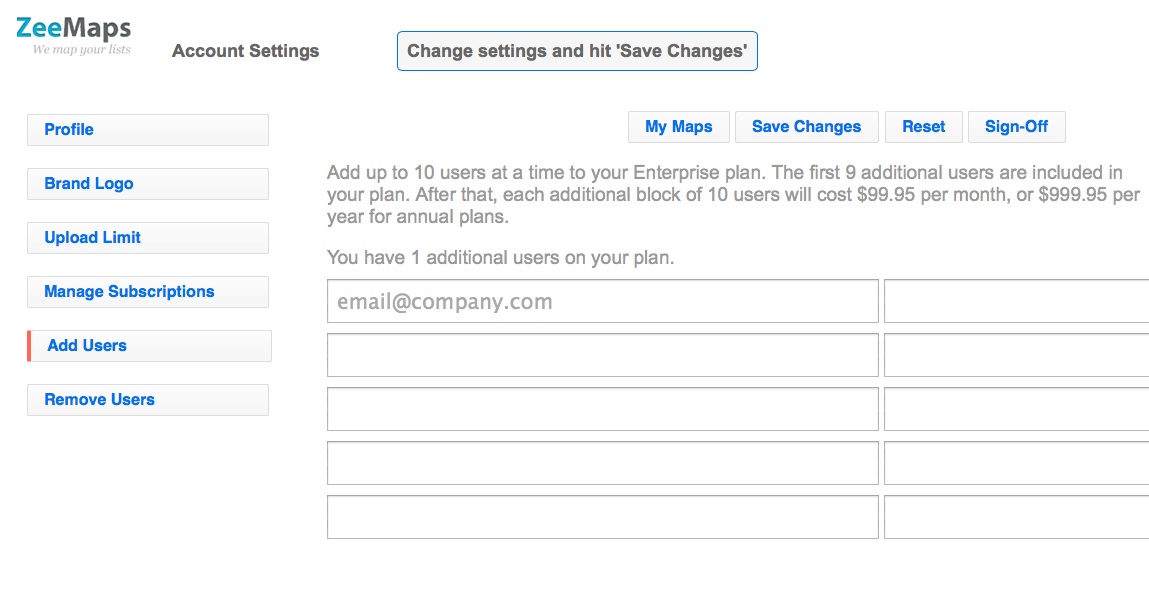
If a user with the additional email already exists in ZeeMaps, that account will be added to your Enterprise account, and the user will have the same privileges as any other Enterprise account. If a user does not exist with that email, ZeeMaps will create a new user and send a notification through email about the account details.
You can remove any of the added users using the Remove Users tab in your account page. When you remove users from your account, their account is only removed from your Enterprise plan — otherwise their account stays open with ZeeMaps.
We’ve also made it easier to transfer maps from one account to another.
To transfer maps to another account, go to your My Maps page and the Maps Owned section. Select the maps that you want to transfer and then hit the Transfer button on the menu bar. ZeeMaps will ask you to enter the email address of the new owner (twice to ensure correctness). Enter the email address of the new owner and hit Transfer.
When doing the transfer, the new account must already exist in ZeeMaps.