To list all markers that fall within a region, use the menu item View -> Search. In the resulting dialog, as shown below, customize your search. We’ve highlighted the part that you need for setting the desired region.
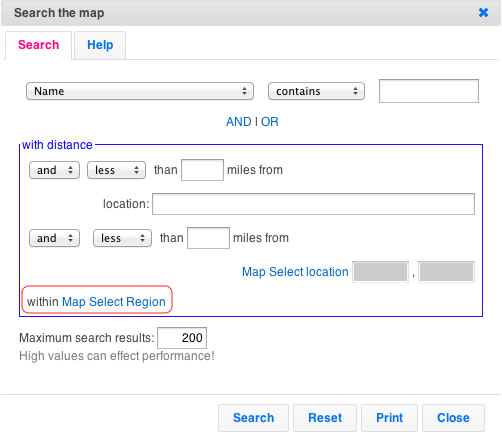
Click on the “Map Select Region” to select the region for limiting the search. You can combine it with any of the other clauses, e.g., names that contain the string ‘doctor’, etc. You should have defined at least one region on your map (using the Additions -> Highlight Regions menu item) for this to work.
Once you’ve set the parameters, hit the “Search” button. This should limit the marker display on the map to only those markers that meet your search criteria and are within the selected region. To see the count, look at the status bar at the bottom right of the map. To see a list, click View -> Show List menu item. To get a list to print, click on the Print button in the search dialog.
this is great, i use this apps to build detailed villaged maps for my hometown
thumbs up!