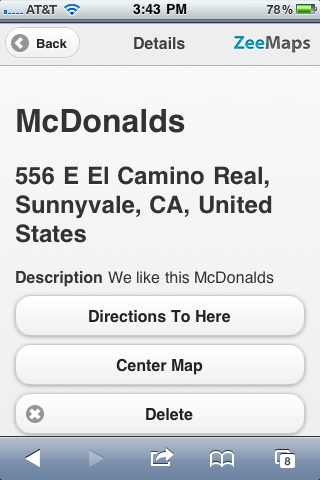When you visit a map through your SmartPhone, you should see an “Add” button on the header bar for your map:
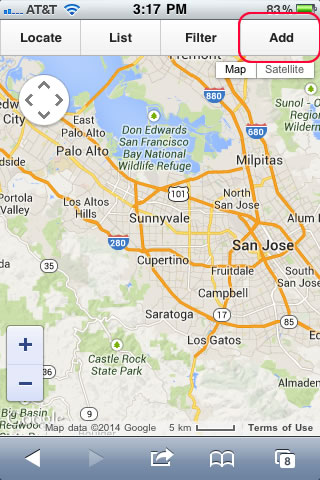
Press the Add button and you’ll get a form to enter your marker information, i.e., name, location, description and color.
To use the current location, press the button titled “Use Current Location”.
If you do not have the location address, and do not wish to use the current location, ZeeMaps allows you to search for locations. Just fill the name field and hit submit. For example, to search for McDonalds I entered “McDonalds” in the name field, entered my description, picked a marker color, and hit Submit.
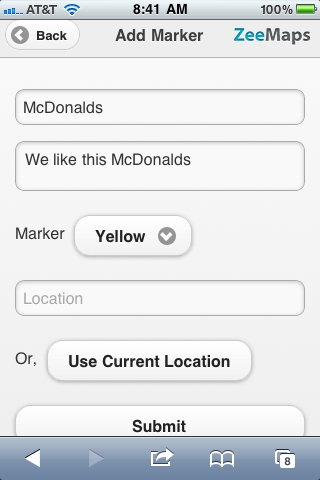
ZeeMaps lists a few McDonalds, but none of them are close to our location (Sunnyvale, CA):
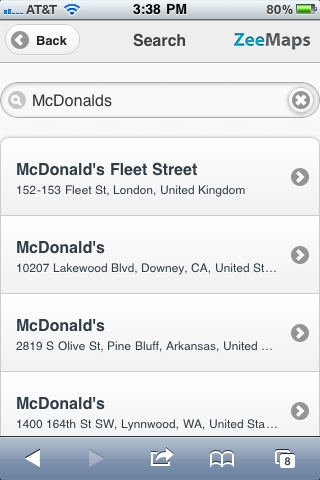
So, change the search from “McDonalds” to “McDonalds, Sunnyvale, CA”. Now it lists McDonalds in Sunnyvale, CA, and you can select one to add to the map.
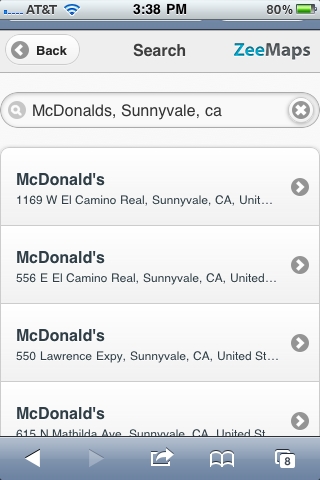
Later, if you want to delete that marker, click on it to get its details, including a “Delete” button.