ZeeMaps allows you to change the pin icons on your map by color. For example, you can replace all the red pins with an image icon of your choosing. The Voting Location map shown below is an example of this.
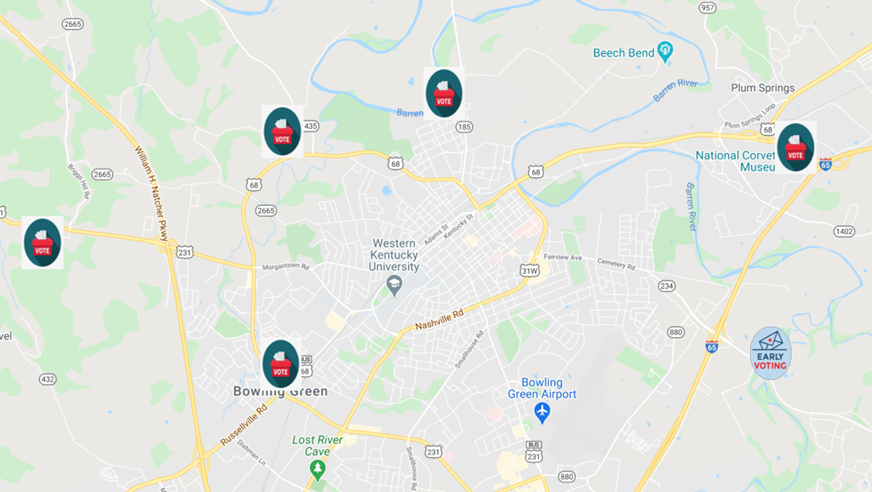
Sometimes, however, you might like to show the picture or image stored with a marker as the icon for that marker.
For example, if you have a set of sales people marked on a map you can show a picture of each person for their pin. And with our Chupacabra & Other American Monsters Map, you can view images of the monsters as your map marker icons!
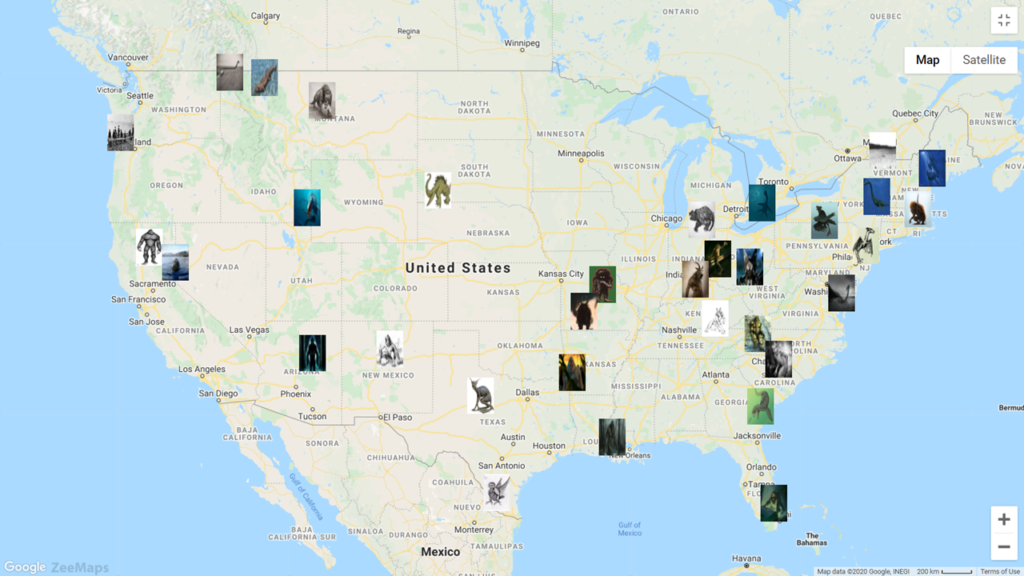
How to Display Images as Marker Icons
ZeeMaps allows you to add an image with each marker.
To dispay images as marker icons, go to the Map -> Settings page and then select the ‘Marker Display’ tab. Next, check the box for ‘Use marker picture as icon when available’ and hit Save Changes above the list. Once you enable this setting, any marker that has a picture associated with it will have that picture shown instead of the regular ‘teardrop’ pin.
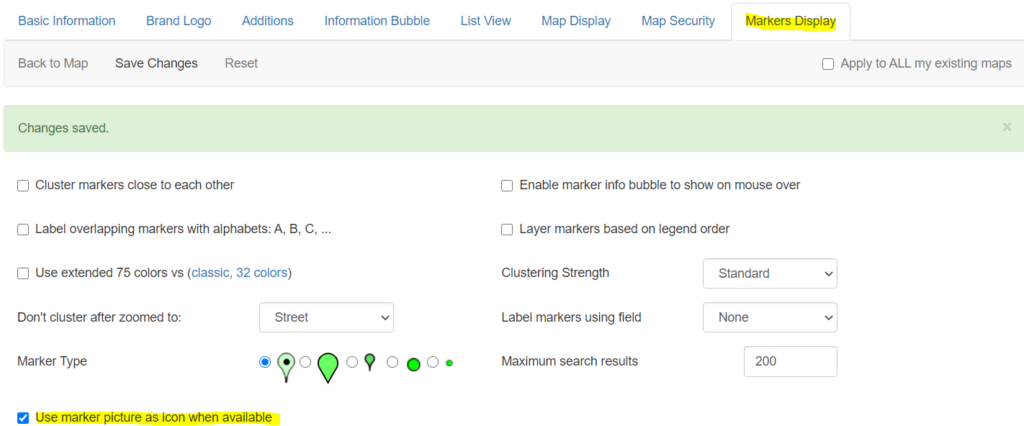
Pixabay is a good resource site, where you can snag some picture icons, as well as map ideas and images!
Change the Picture Icon Size
If you need to adjust the size of the picture icons, you can use the menu item Map -> Marker Icons on your map. For a given colored pin, you can set the size in terms of width x height. The default is 20 x 34 pixels.
So, if your map markers started off as red map pins, then you would alter the size for that color, as shown below.
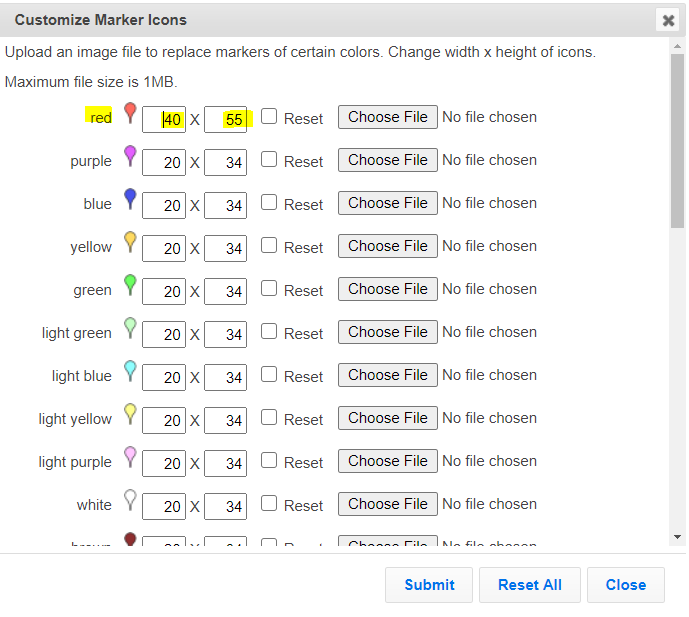
For example, as mentioned above, we recently created the Chupacabra monster map with ZeeMaps. For each monster found in the US, we’ve added a picture of that monster as its pin. With the setting of ‘Use marker picture as icons’ it’s easy to see at a glance where each monster is found.
Create Your Own Pictures as Icons Map
1: Create your map
2: Share on social
3: Tag ZeeMaps #ZeeMaps #WeMapYourLists
We cannot wait to see what you create!
icons only allow for 31 entries. i need to add more. how to add more than 31?
If you sign-up for the Enterprise plan, we support up to 75 colors:
https://www.zeemaps.com/blog/us-state-map-extended-colors/