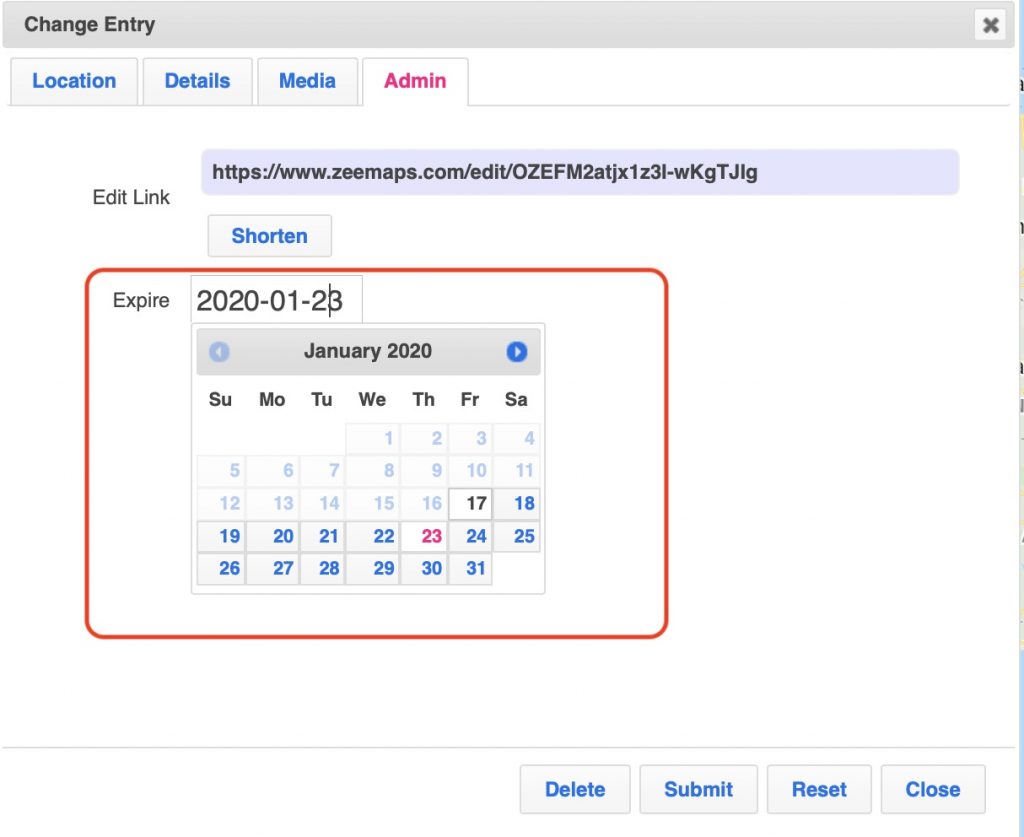ZeeMaps allows you to create maps with different colored markers, in different colors, shapes, and sizes. You can also upload your own image to replace the standard map pins offered through ZeeMaps. Sometimes, however, we want to mark locations on maps that have a deadline associated with them, for example, a service may be available on a certain location only for the next few days, or an event is happening on a location for a specific date.
Until now, you would manually remove these markers from maps once the date for which they were valid had expired. Not anymore!
Setting Expiration for Map Pin
ZeeMaps now allows you to specify expiry for markers on your online map. You can specify the expiry of your marker in one of the following two ways:
1. When uploading markers through spreadsheets, add a column called Expires. In the column you can specify the number of days until the marker for that row should stay on the map. The pin will expire after the number of days has elapsed when the map pin was added.
2. After adding a map pin, you can double-click on it to make changes to it. In the resulting dialog, use the Admin tab to enter a date when that particular marker will expire.
Since ZeeMap allows markers to be pins or highlighted areas on map, e.g., circles or zip codes, this feature will work for both map pins and highlighted areas.
Adding an Expires column to spreadsheet uploads
When you upload a spreadsheet, for example a Microsoft Excel file or a CSV (Comma Separated Values) file and hit submit, there is a confirmation step when we assign columns to designated map fields. The dialog below illustrates this confirmation step:
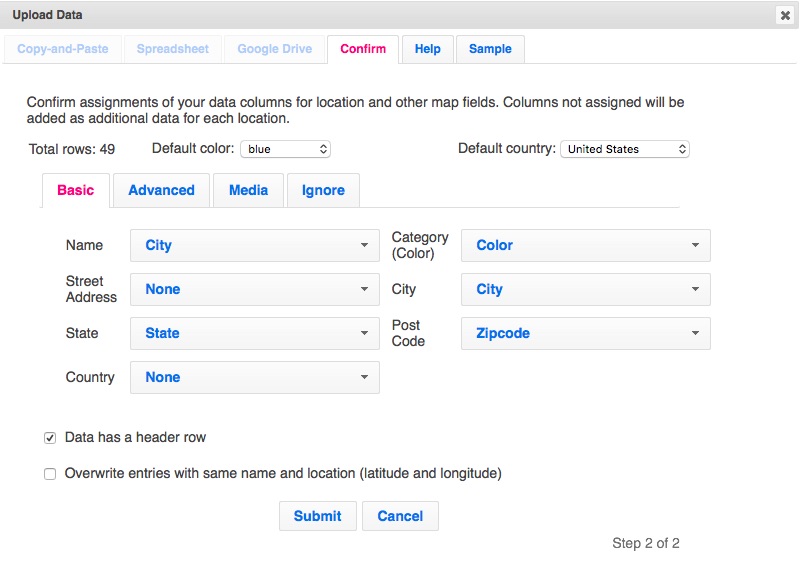
If you click on the Advanced tab, there will be a column assignment for the Expires field. Make sure that the column in which you have the expires values for your map pin is assigned correctly in this tab.

Adding an Expires values by editing a map pin
When you edit a map marker, by double-clicking on it or by clicking on the name in the information bubble, you get an edit dialog:

Go to the Admin tab within the edit dialog. If you have a paid plan with ZeeMaps, you can find the Expires setting for this map marker in the Admin tab: Select the Expire date.