There are some ZeeMaps features that are particularly useful for people organising garage sales, yard sales or even estate sales. One such feature allows you to copy or move a marker from your map to others that you own. And if you are a paid user, you can also add a marker to all your maps at once.
To access the copy/move feature, click on a marker on one of your maps. An information box with details of your marker will appear and you’ll see five icons in the bottom right corner. If you hover over the third icon which looks like two pages, it says ‘Copy/Move’.
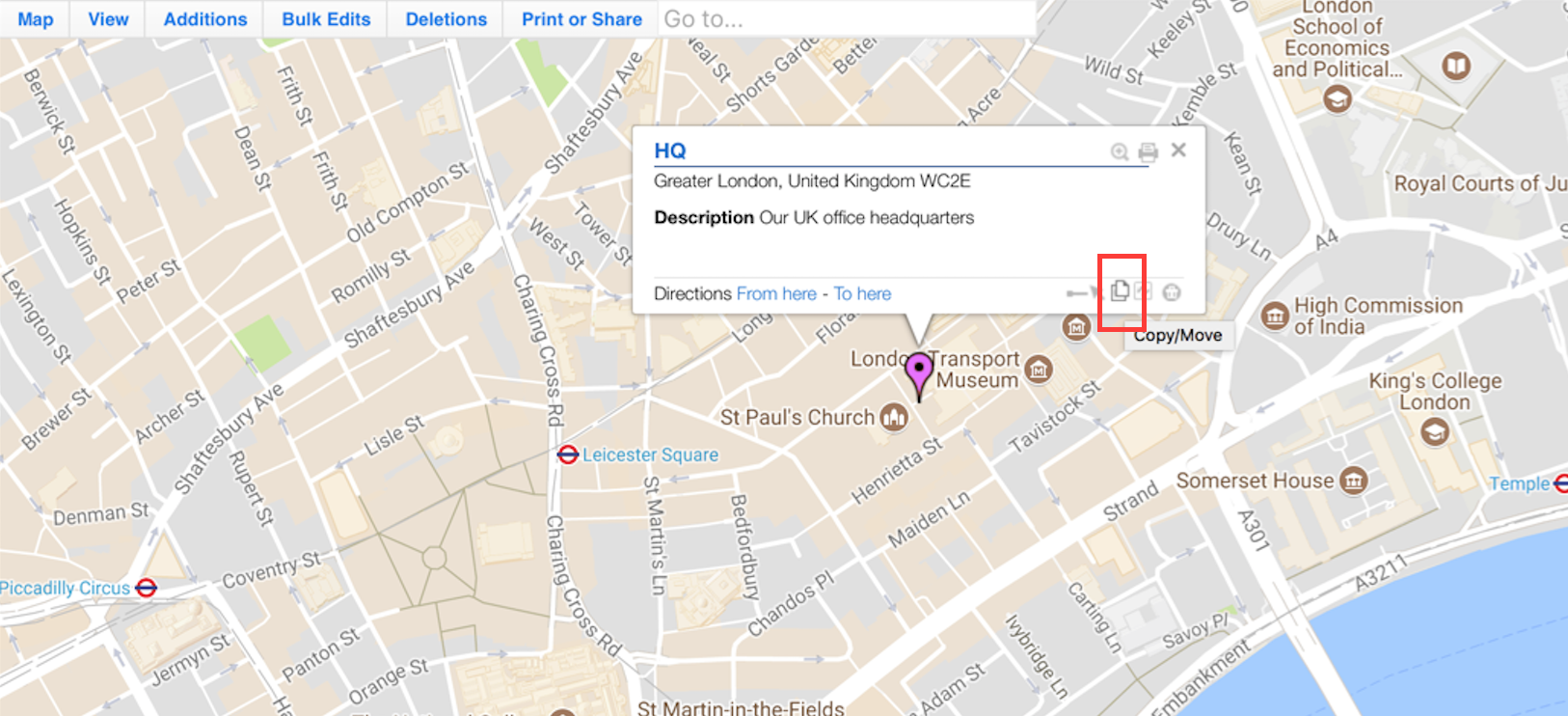
When you click on this icon, you’ll be taken to a ‘Select a Map’ window. Choose the one or more you want from the dropdown list of all your maps and select ‘Copy’ or ‘Move’. Your marker will be copied or moved to the map or maps you requested.
To add a marker to all your maps at once, you must be a paid user. To enable this feature, go to your sign-in information on the top right of the page. Select ‘Account’ from the dropdown and then the ‘Settings’ tab. Tick the box that says ‘Enable marker additions to all maps at once.’ Click on the Save button at the top of the page to save these settings.
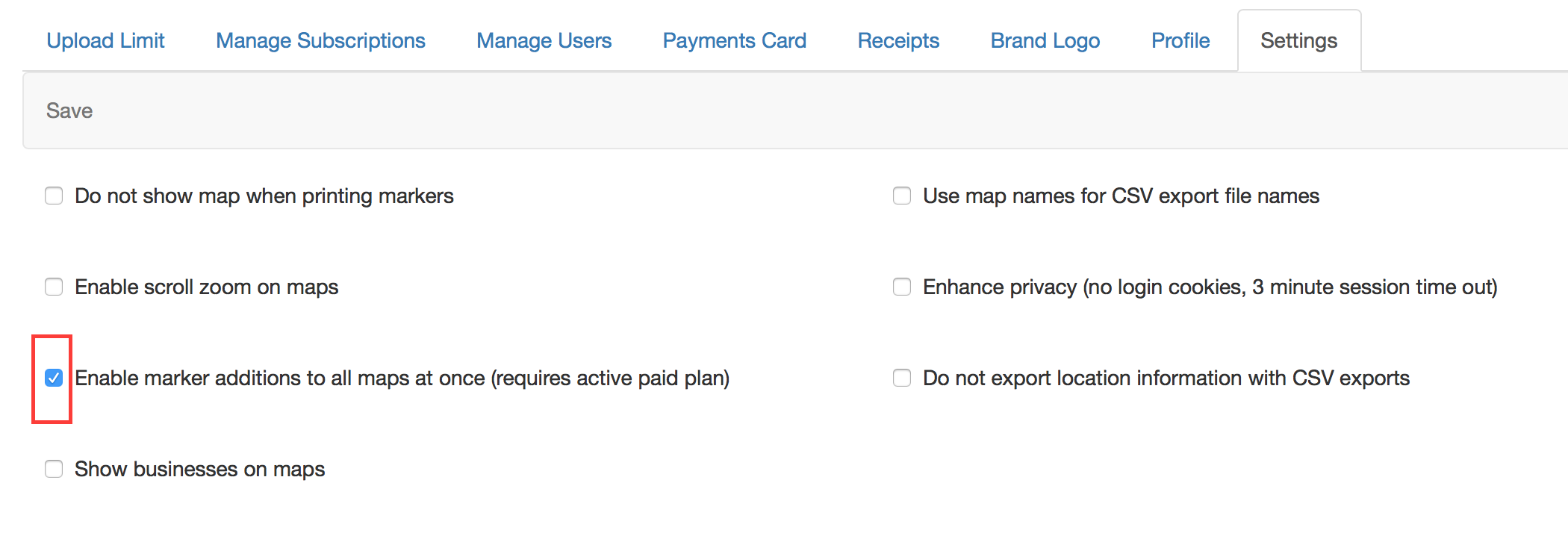
Open one of your maps, and select ‘Additions.’ Whether you choose ‘Add Marker – Simple’ or ‘Add Marker – Detailed’, the ‘Add Entry’ information box will appear. At the bottom there is a checkbox where you can choose ‘Add to all my maps.’
Planning garage sales more effectively
The copy/move feature and the ability to add a marker to all your maps at once make it easier to organise community garage sales or yard sales. A customer had this to say on our testimonials page: “Thank you sooo much! I love this software! I am so glad I found you! I am telling all my friends who have to map garage sales for their communities. What a time saver!”
We’ve heard that the copy/move feature is also really useful for sales teams. Each salesperson is given a map with their own leads and customers, but when customers need to be assigned to a different team member, this feature allows that to happen easily.
Similarly, we have many people using ZeeMaps to plot locations for each staff member on a daily basis – to mark where roofs need repair or broken glass needs fixing, for example. If a staff member is running late or gets sick, their locations can quickly be transferred to another map.

can I show mile to each (10) destination points from a home/base starting point. Sorta like a star pattern? So as to know how far each one is from my home marker.
How so I make a map because, everytime I make one it’s blank?
Hi Kory,
If you are not seeing a map when you create a map, then something is not working correctly for you.
Please try another browser, and if that doesn’t work give us a call at +1 408 914-2955 or contact us at support@zeemaps.com and we can work with you to fix the issue.